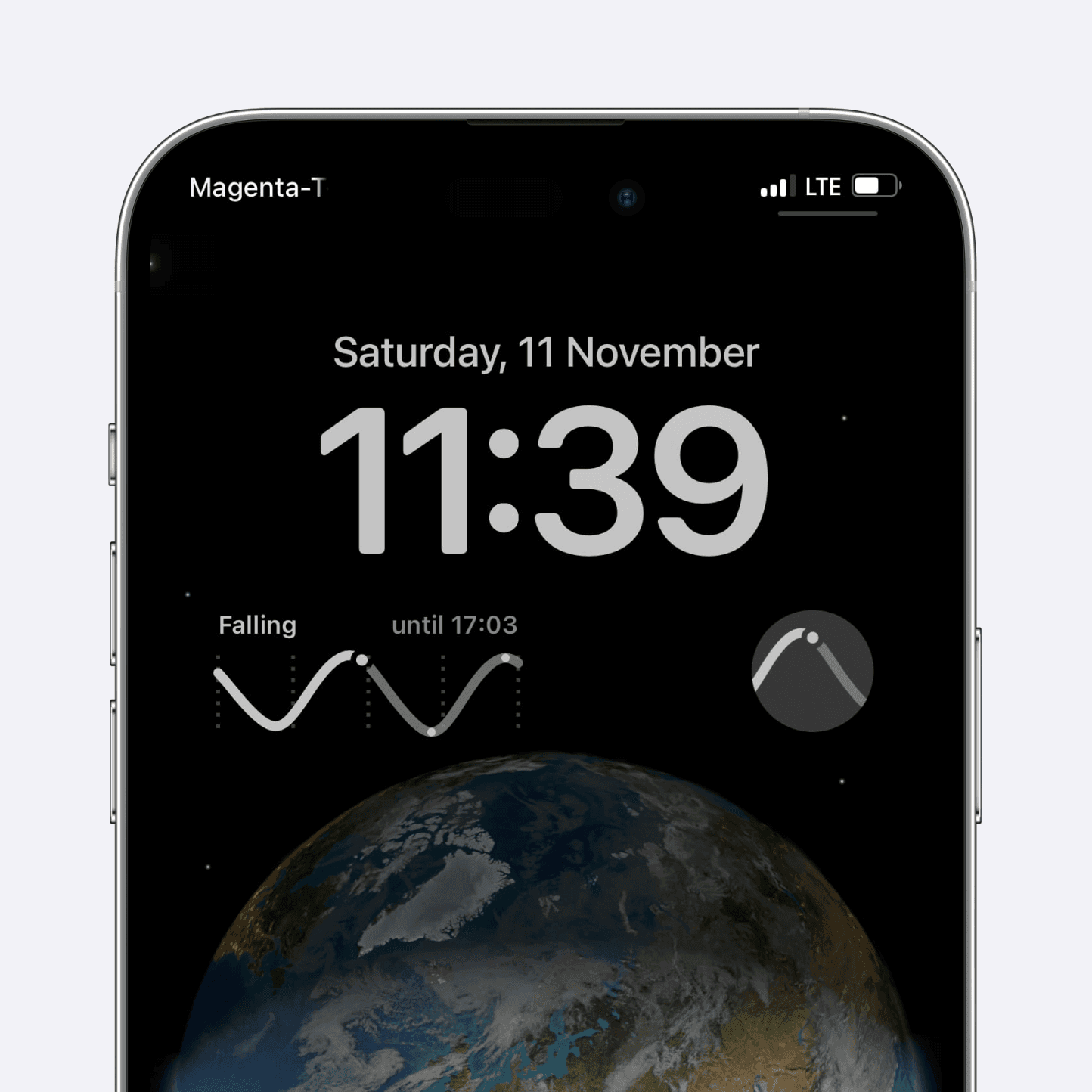Lockscreen Widgets
Apr 1, 2025
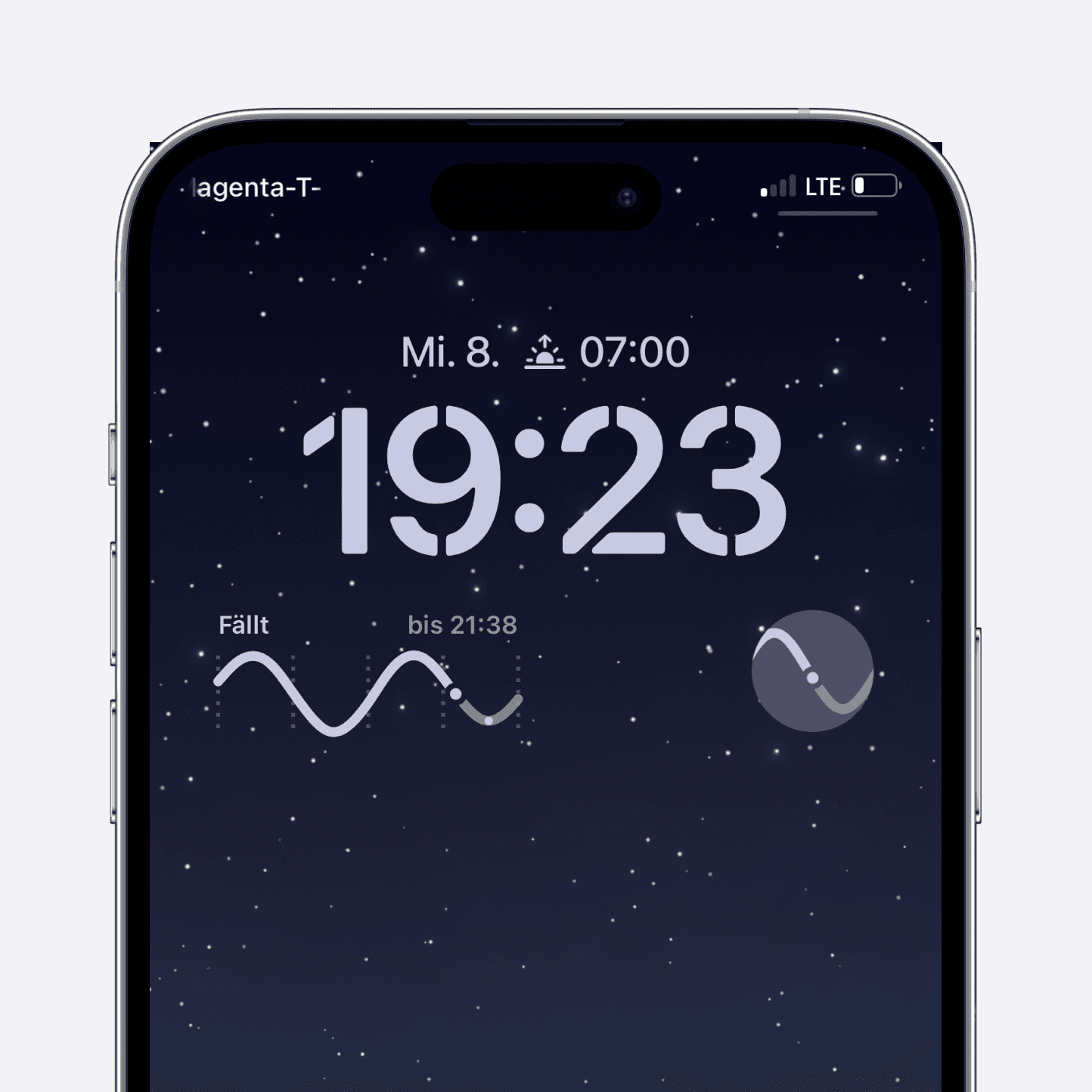
Widgets on your lock screen let you keep track of the current tide without opening the app or even unlocking your phone.
Important: Make sure that the station you want to display is marked as favourite.
Open the lock screen
You can open the lock screen by opening your phone or by swiping down from the top while on the home screen.
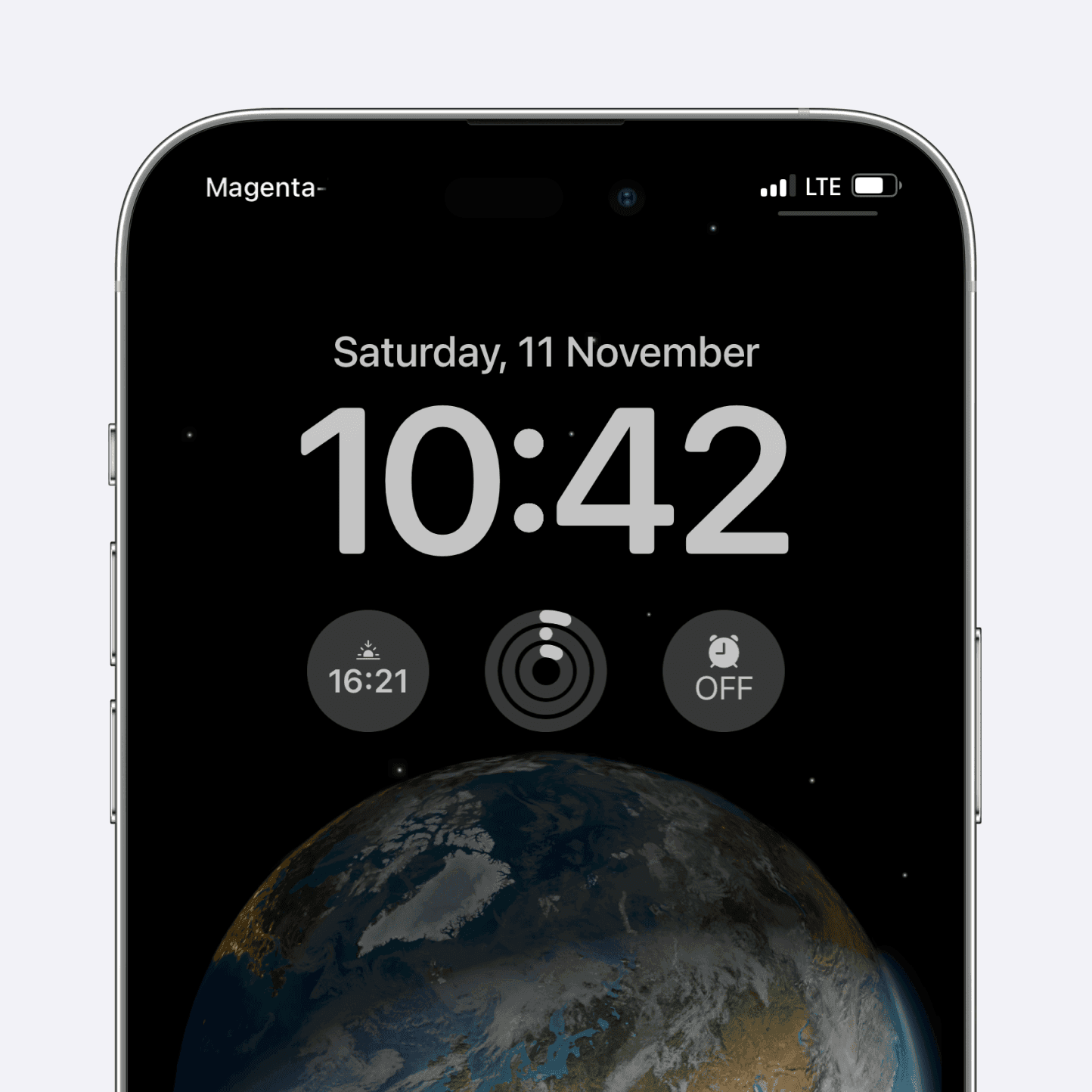
Open the lock screen switcher
Long press anywhere on the home screen (except of notifications) to open the lock screen switcher. Press the customise button to edit your desired home screen.
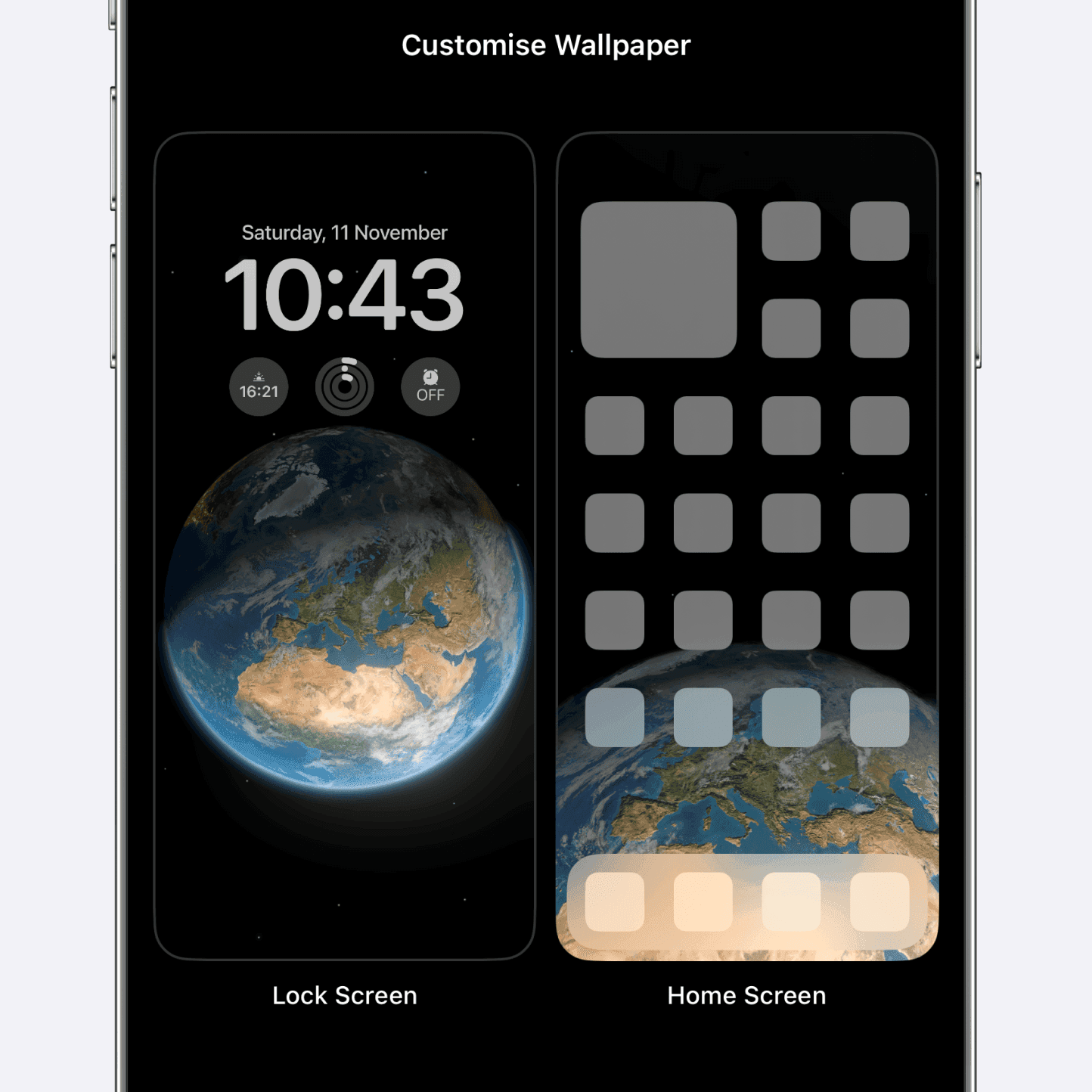
Open the edit mode for the lock screen
Tap on the lock screen to open the edit mode.
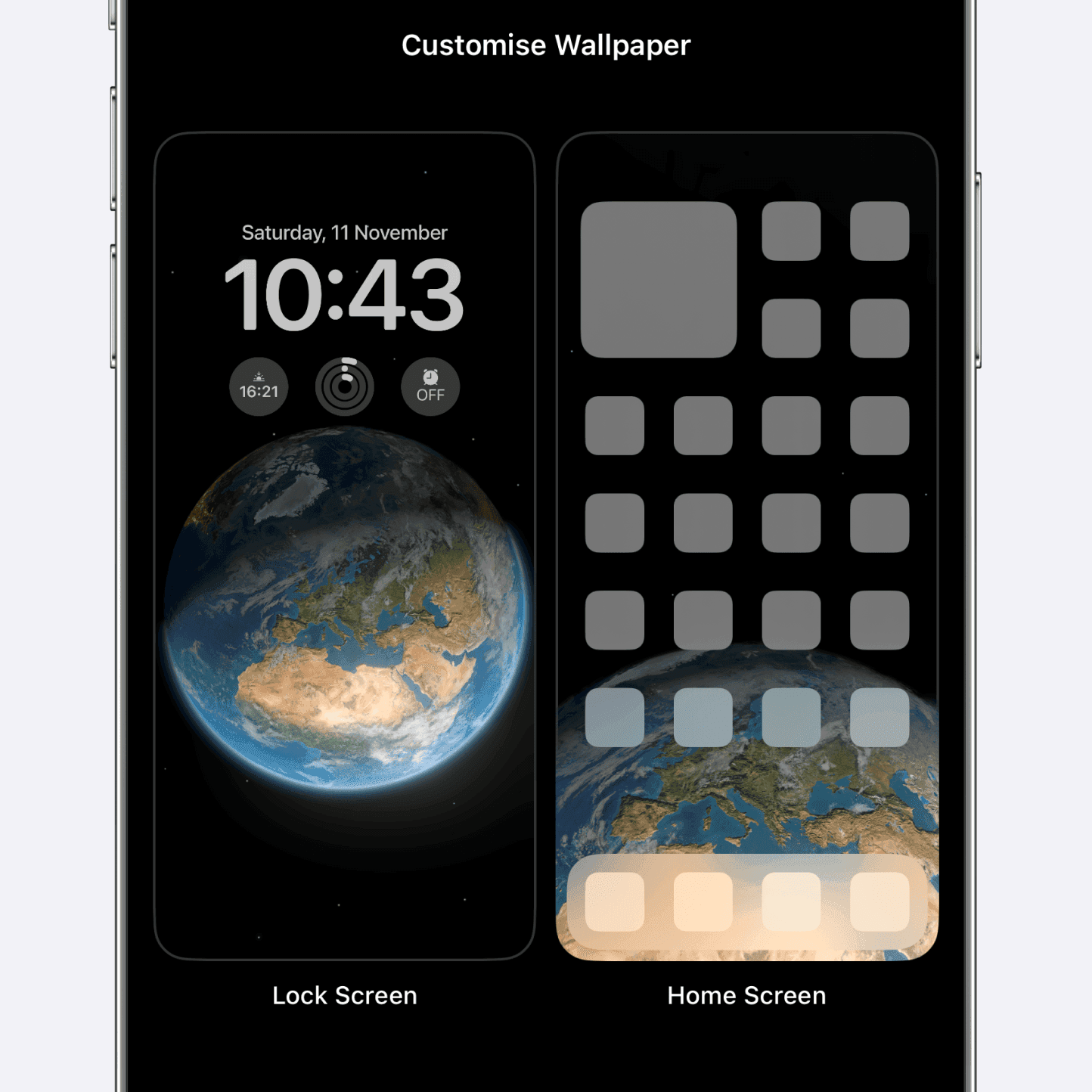
Open the widget manager
Tap on the area for the widgets (not the current time) to open the widget manager.
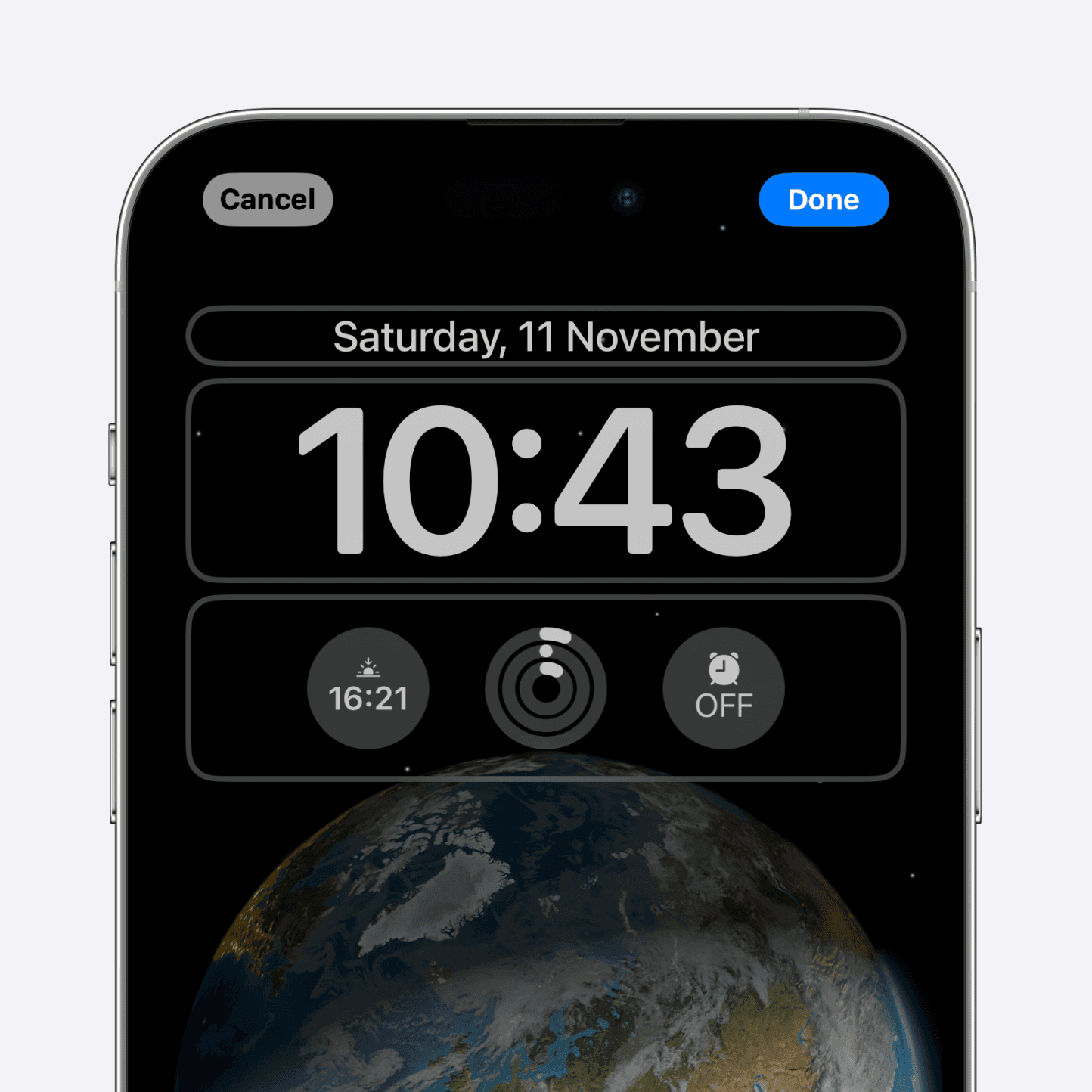
Pick your widget
Tap on one of the previewed widgets to add it or scroll to the app to see all widgets the app has to offer.
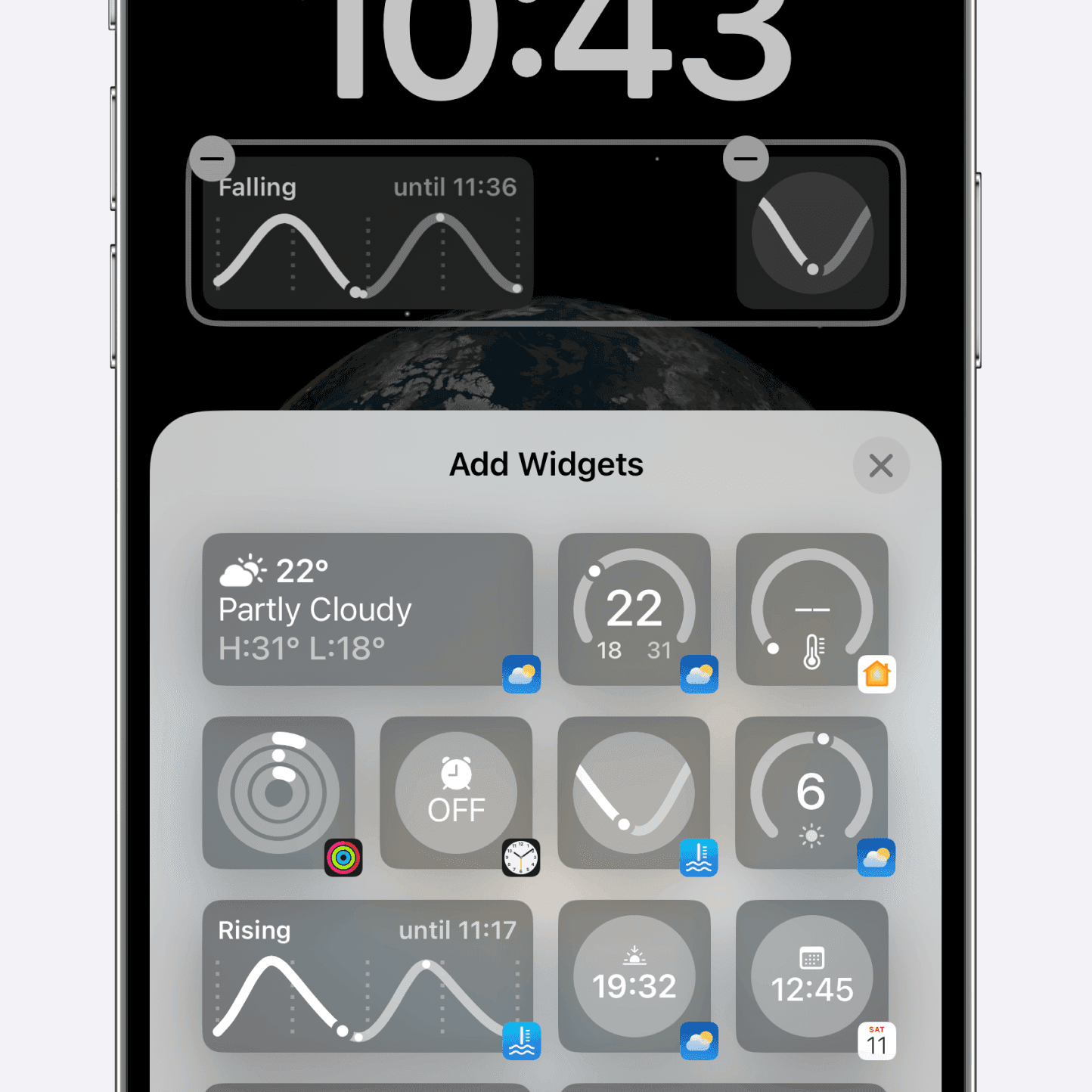
Pick your station
Tap on the widget in the widget area (from step 4) to open the settings menu for the widget. Select the station that you want to see in the widget.
Tip: Station missing? Make sure you marked your station as favourite.
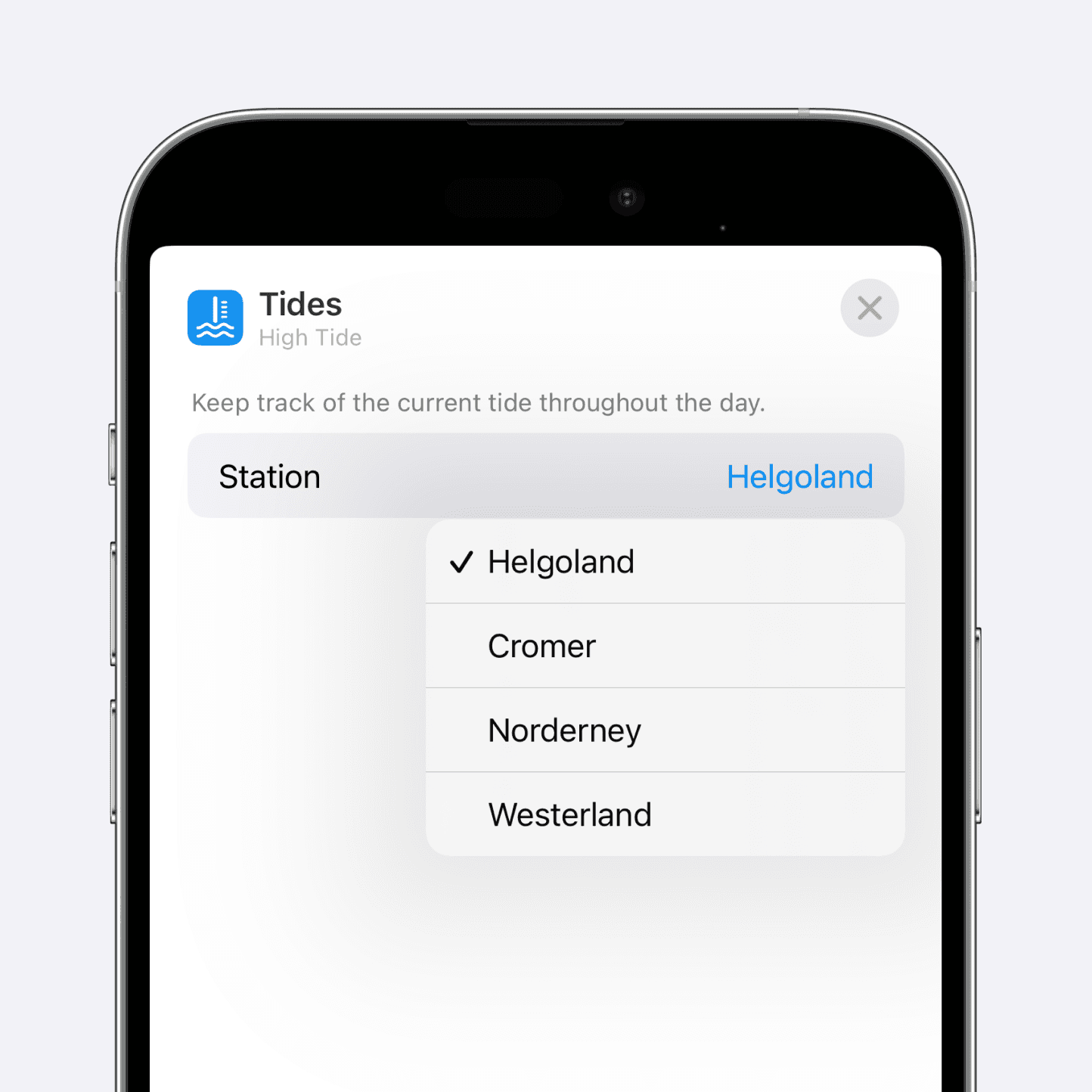
Congrats!
After confirming all your changes and heading back to the lock screen you should see your widget on your lock screen.